Tips & Tricks to Make Custom Graphics in Canva
Let’s talk about making customized graphics to help grow your direct sales biz online! My favorite tool is Canva. Canva gives you the flexibility to use easy templates, your own images, inexpensive stock photos and best of all — it’s free!
First things first, why the heck would you want to spend precious time being a wanna-be graphic designer?
Well, let’s be real. YOU want to maximize your engagement and interaction with your current and potential customers. Graphics with your face on it, your spin on it, your name on it, your vibe is going to get WAY more engagement than the copy /pasted corporate images. Don’t get me wrong, there’s a time and a place for the beautiful graphics created by our corporate offices, but to get the best results, your customers want YOU. Yup, it’s the truth. If you’re making your own graphics, let’s make sure they’re not horrific. Spend 20 minutes watching this quick training and learn the basics of using Canva. If you’re a Canva Pro, High-Five – scroll ahead to about 8 minutes in and I bet there’s a tip or two that you might learn from your own wanna-be graphic designer over here!
Where will you put these beautiful graphics that you design?
You can use your new pretty graphics in your online parties, instagram, your Facebook VIP Group, emails, a text message or FB message to your customers, hostesses and team. So many great options!!
A few hot tips on how to quickly & beautifully use Canva:
- Consider using Canva Layouts to come up with a cute way to display your content.
- Spend $1 when you find a cute image that you can’t resist – it’s a steal for a stock photo!
- Drag and drop images into a Grid to create a fun collage.
- Use a rectangular shape behind text to make the words stand out.
- Leverage corporate photos and imagery to build your own customized graphics that are “on-brand”.
- Add the Color Picker extension to make sure your colors match.
- Adjust the line spacing and height so it doesn’t look too funky.
- Personalize your images with your name, biz name and photo. Keep general images without your contact info so your team can use it.
- Use a white background and drop product photos into your design.
- Download as a PNG for social media. You also have a PDF option for anything you’re printing.
When is it time to upgrade to the Premium Canva at Work?
- If you can’t stand the font options and want to upload your own!
- If you’re using the same images on multiple platforms and need to re-size frequently.
- If you get tired of matching colors and want your own color palette easily accessible.
Creating your own custom graphics will totally pay off. It does take practice so don’t give up. Keep at it and you’ll get better with time!
Do tell! Leave us a comment! Do you have a favorite tip or trick in Canva?

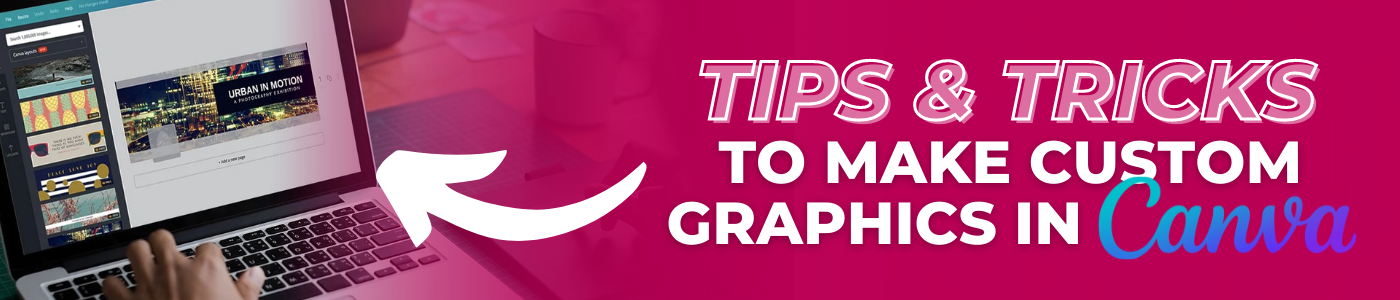
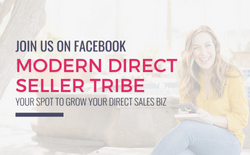
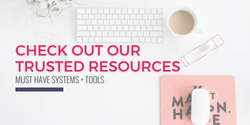
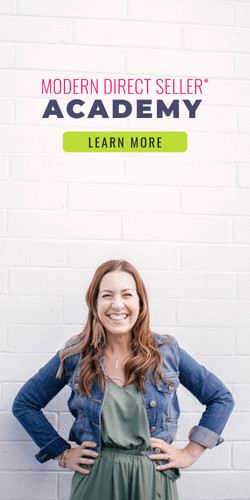
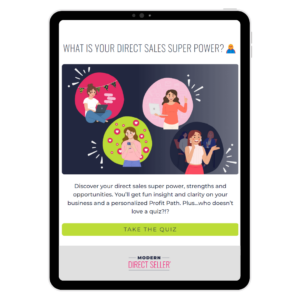
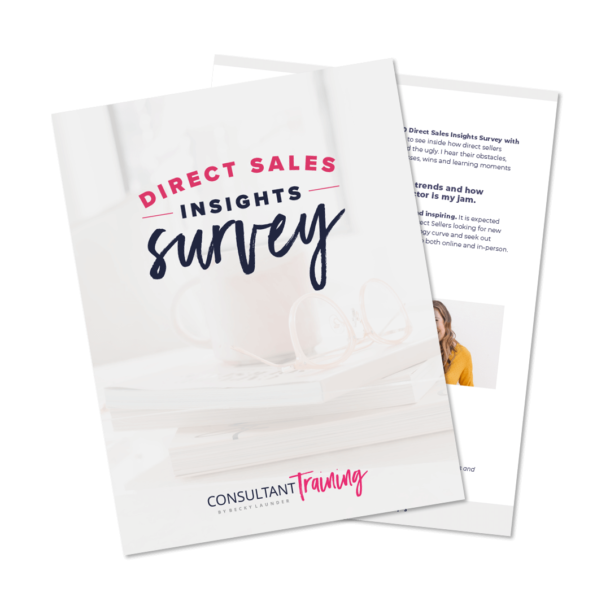
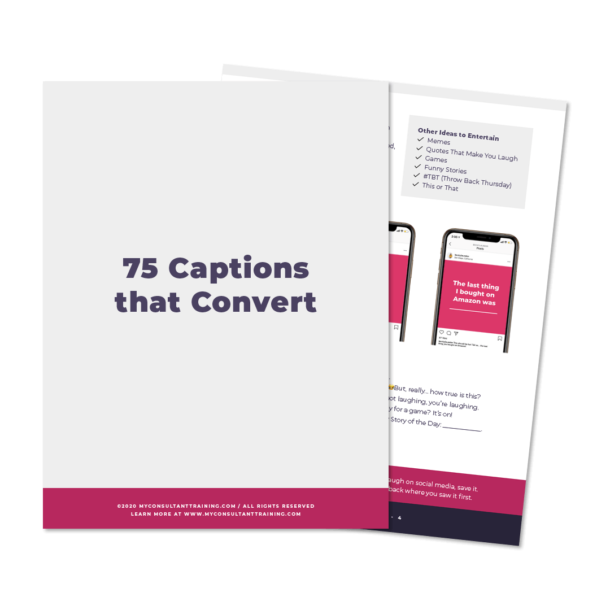
Fellow members, I invested in the Pro Canva version and it really is worth it. No forgetting bank drafts, amazing training, and they gave a good discount. Also, remember if you see value become an affiliate and share with your network to get money for your referrals. Passive income.
YES!! Don’t you love canva!!
How is it free?
Hey Melissa! There’s a free version and a pro version that adds some additional features. The free version works great though and may do everything you need. You can sign up for a free account at https://www.canva.com/.