Trello Tutorial for Direct Sales
Client relationship management (CRM) tools are a hot topic in direct sales. There are many systems that have been developed and are not quite a one-size-fits-all solution. Depending on your organization style, personality type, attention to detail and functionality needs, there are many fabulous solutions on the market. Most of these tools offer a free trial or a demo that you can join in to learn more. If you’re looking for an all-encompassing CRM for your direct sales business, I would recommend taking a peek at Tractivity, Teamzy, or Hubspot. I never want to recommend a system that I am not using myself, so I thought I’d share how I keep track of my customers in case you have similar preferences.
Meet Trello. Trello is a drag & drop project management tool that I’ve adapted to work as a CRM.
Get my Trello Board!
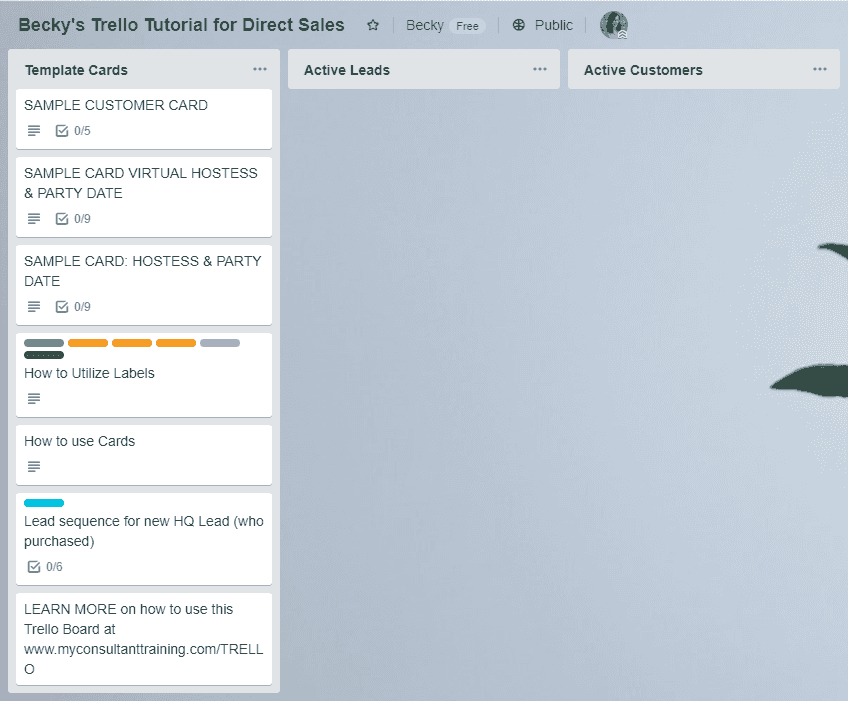
Here’s what I love about it:
- Trello is great for allllll of my project management. I use it for organizing vacations, keeping track of important login information, my content calendar, it’s how I work with my team and my customers. I love it because I have everything in one place.
- It’s FREE.
- There’s a mobile app and you can use it in your web browser – no fancy software required.
- I like being able to “move” cards in a linear system, flag with deadlines, create checklists within cards, add attachments and tag others that are collaborating with me. In addition, I can search within boards. Oh! One bonus – you can forward your emails to Trello when action items come from your inbox.
In this tutorial, I’ll share with you how to: 1) create a board, 2) create a card, 3) move cards around, 4) add checklists for hostess coaching, customer follow up and more, 5) add order history or customer notes.
So, let’s get to it.
If you think this system might work for you, go ahead and grab a copy of my FREE customer trello board so you can easily adapt it and make it work for your direct sales business.
How do you keep track of your customers? I would love to hear what works for you!
If you prefer a paper & pencil version, check out my Customer Power Sheet.
Looking for a great way to grow your network and make meaningful connections? Try my 300 Club Quarterly Challenge.
Get my Trello Board!
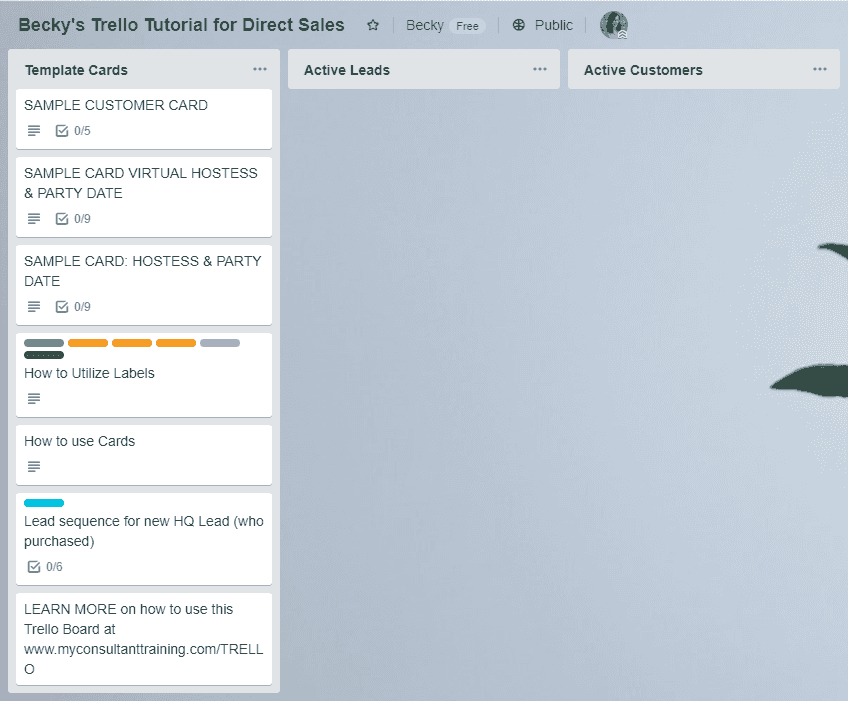

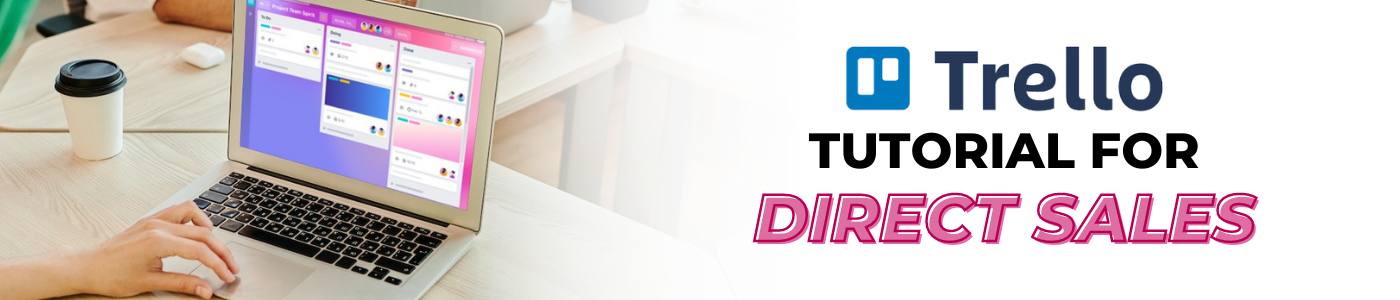
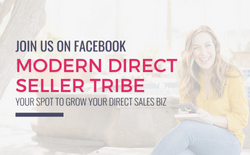
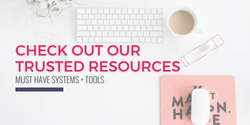
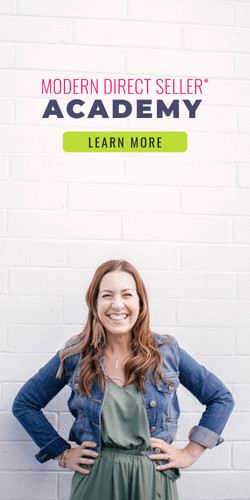
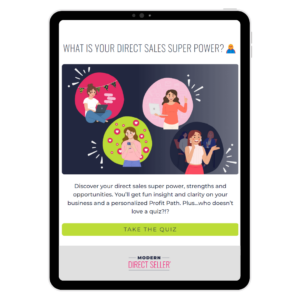
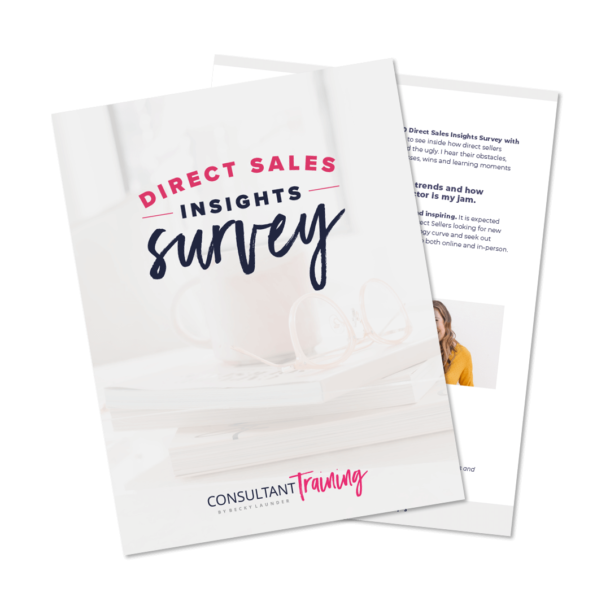
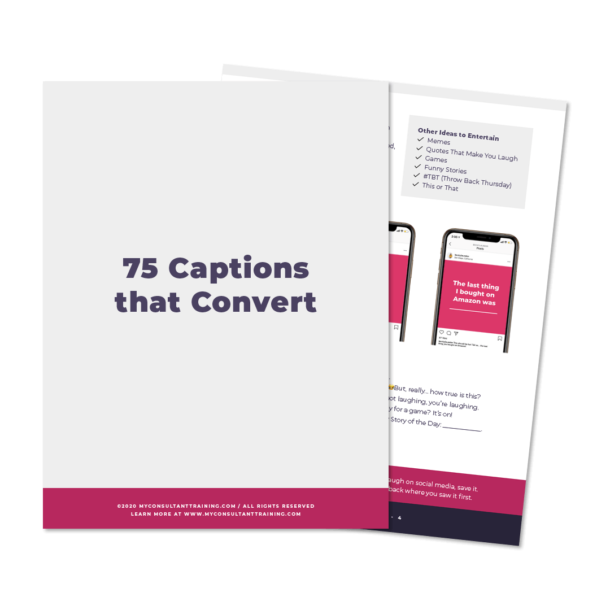
Is there a way to keep up with what your customers have ordered with Trello?
Can you search for people who all ordered a candle, for example, and when candles are on special then you can reach out to your candle people?
or can you store all of your customers orders in there so you can see what a certain person has ordered?
Sell with ami app will be closing 8/31. Currently using the penny app. What program would you recommend?
Hey Sheila! We definitely love Trello and all the aspects it has for a CRM.
Becky, I’ve been wanting to use Trello for so long, however, my company offers an online office where I can keep all of the customer’s information. What would you recommend I do? Would you use your companies office, or Trello?
Hey Amanda! If your company already offers a CRM, I would recommend using that before jumping to something that is “off-site”!
I signed up for the Trello email link but each time I click on it its nothing but a big white screen. Anyone else have this issue that can tell me what I could do to have access to the content?
Hi Tiffany – I haven’t heard of that happening to anyone else. Were you able to get it to work? Maybe try another browser or close then re-open and try clicking the link again?
Is the link for the template still active?
Yes! It should be!
Got it – thanks!
Wow, this is such a game changer! Thank you so much for this suggestion and your template!!! Much appreciated!
So glad it is helpful for you, Jes!!! I hope this helps you stay organized!
Sell with ami app will be closing 8/31. Currently using the penny app. What program would you recommend?
how can I make the board private and not public?
Hi Rebecca! If you scroll over on the top from Your Board Name, then there’s the Star (for Favorite), then yours likely says “Public” – click on that and toggle to Private. Hope that helps. Feel free to email me if you’d like a screenshot!
This is super helpful. I literally was googling customer tracking the day before I got your email with this info. So much better than anything I googled!
Ah! Thank you so much, Lisa. Your comment literally MADE. MY. DAY. So happy this arrived in your inbox just when you needed it! xo -Becky
Holy crow, Becky!! This is AMAZING. I am traditionally a pen and paper, notebook and divider kind of gal, BUT this is so cool. I am giving it a try. The fact you can screen shot an order and put it with customer tab, LOVE. So much easier than printing them out and putting them in a notebook. Great resource to work smarter and not harder. Thanks so much for sharing!!
Hi Amy!! Awesome!! I hope it is helpful for you! 🙂 Keep me posted on how it goes. Thanks for your comment! -B